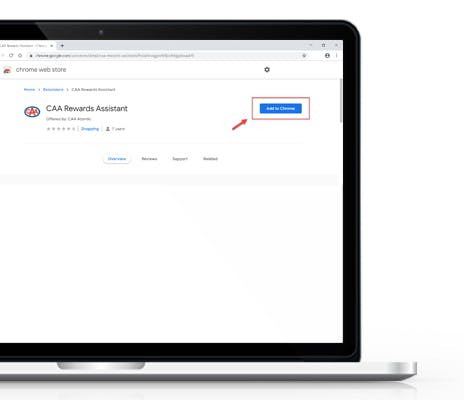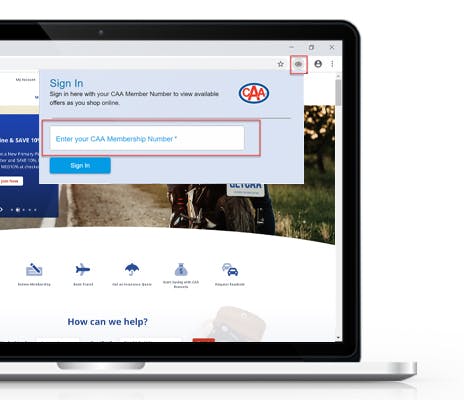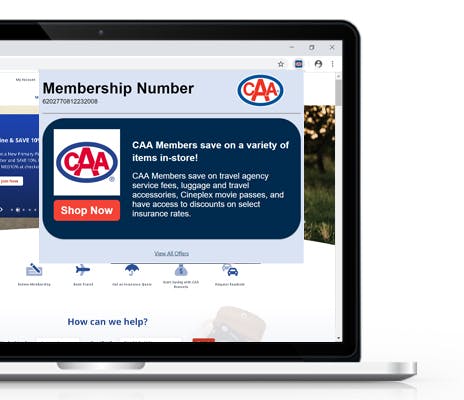Introducing the CAA Rewards Assistant!
Never miss an opportunity to save or earn with CAA Rewards! The new CAA Rewards Assistant will notify you of exclusive CAA offers when you visit the websites of CAA Rewards partners.
The Rewards Assistant is a Google Chrome extension - install it on your browser and get notified when there is an eligible Rewards partner offer for you to use when you shop!